Send hours from Svenn to Tripletex
This article will cover how you can use the Tripletex integration to send hours from Svenn to Tripletex. We will go through setup, simple examples, and more advanced use of sending over time, tasks, and tags, among other things.
List of contents
Basic setup
Before we can send hours to Tripletex, we have to make sure that everything is set up correctly, both in Svenn and in Tripletex.
Setup in Svenn
First, we switch on the option to send the hours from Svenn to Tripletex.
Go to Marketplace -> Tripletex and tick off "Enable sending of hours from Svenn to Tripletex"

We only send approved hours to Tripletex. So if you have not turned on timer approval, do it under Settings -> Hours. This should have been automatically turned on for the account when the integration was turned on.

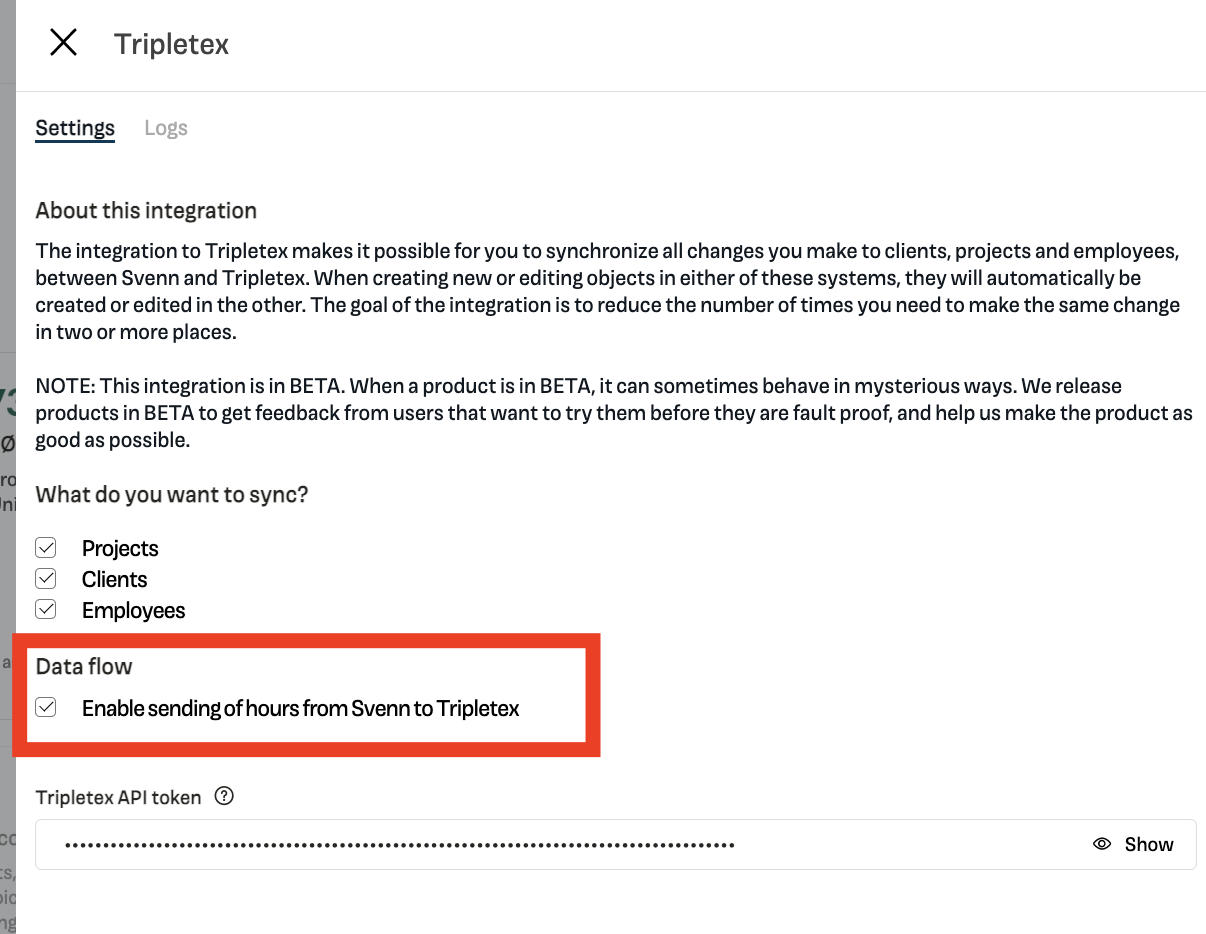
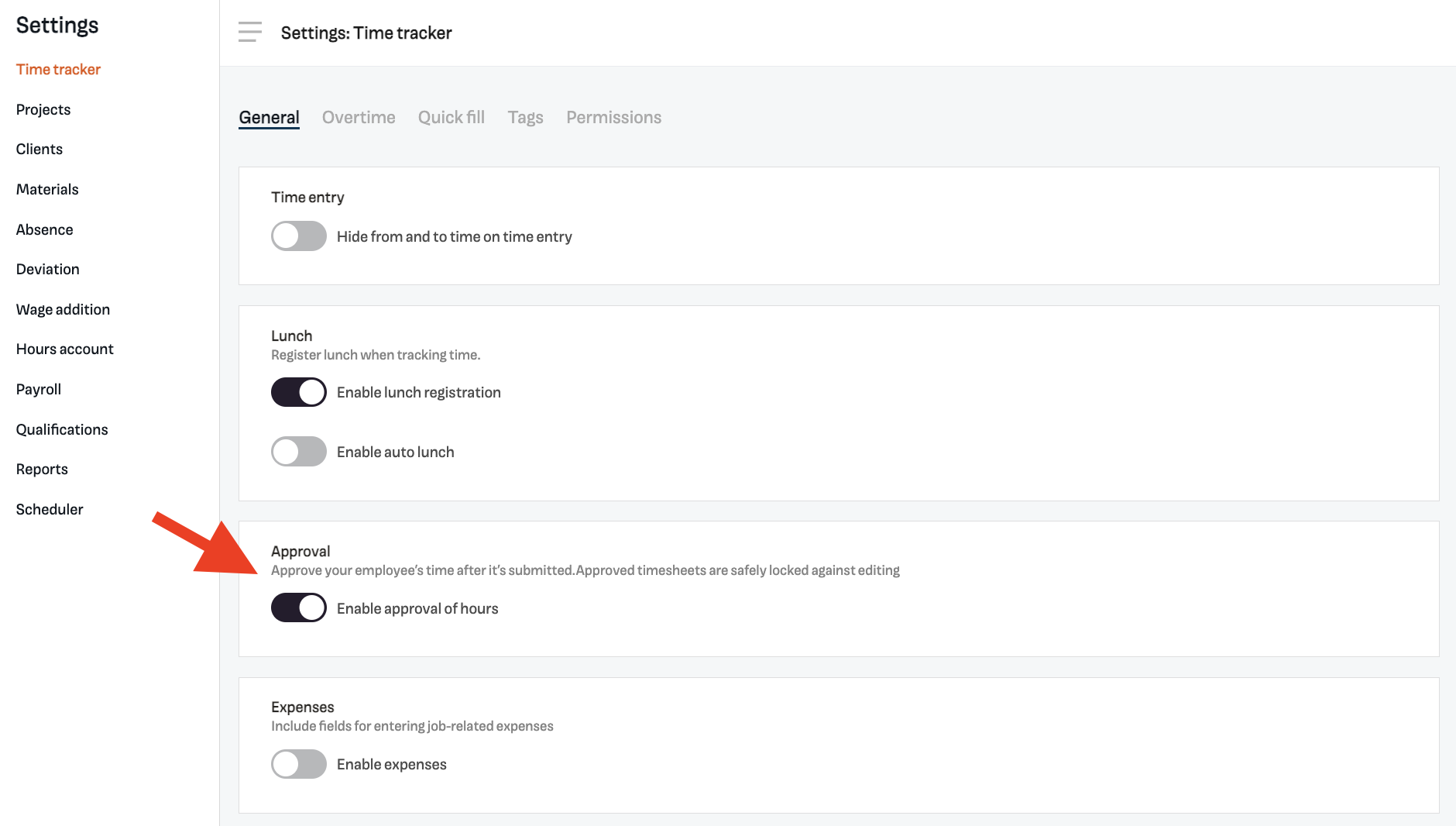
Setup in Tripletex
In order for Svenn to be able to send hours to Tripletex, it is important that "Project activities" are set up and that "Standard activities" are set in Tripletex. Svenn falls back on standard activity when we send over the hours to Tripletex if no tasks have been set for the hours.
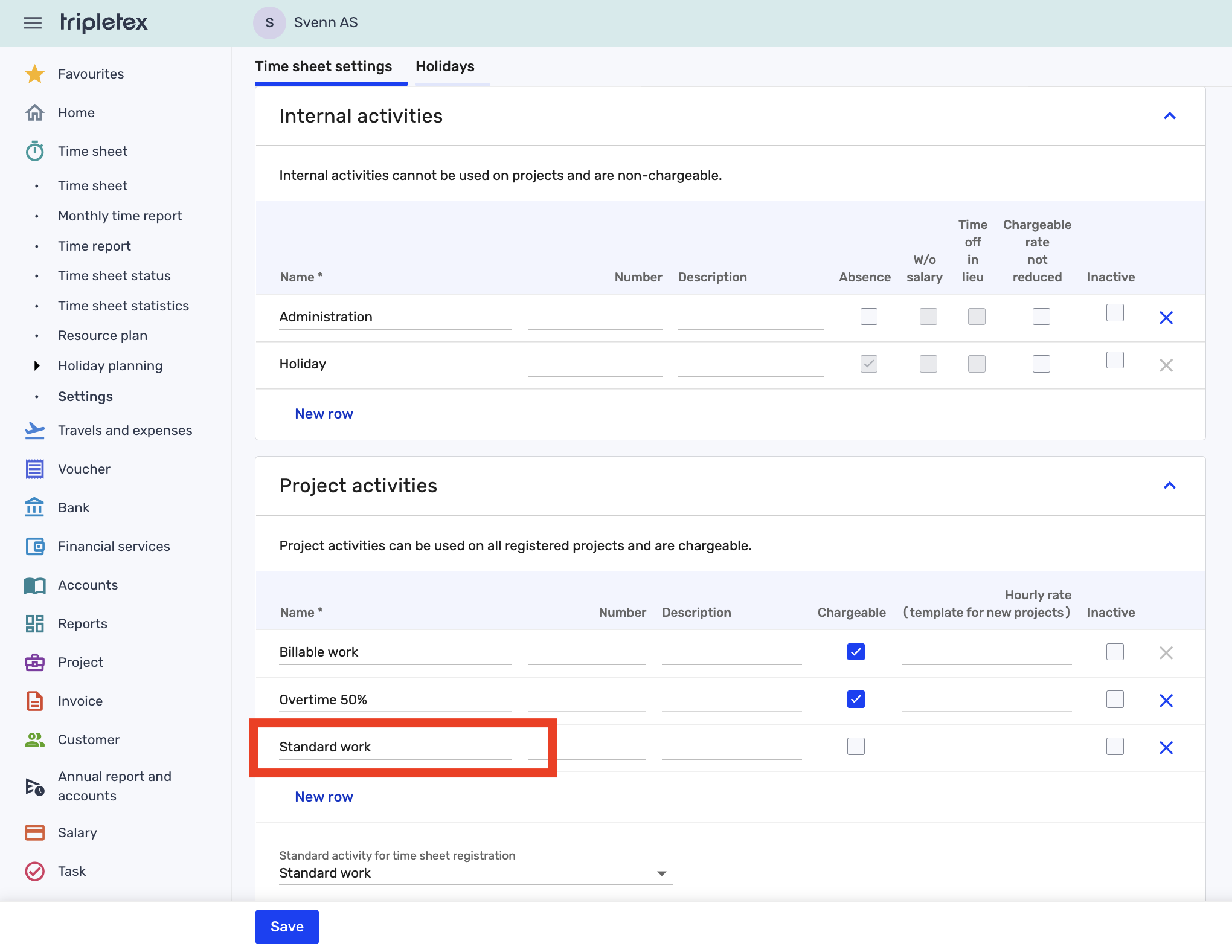
Since Svenn does not have precisely the same setup as Tripletex, the following conversions of the data flow between the systems have been made.
Tables can't be imported directly. Please insert an image of your table which can be found here.
Svenn
Tripletex
Tasks
Project activity
Tags
Internal activity
Sending hours from Svenn to Tripletex
Svenn sends hours that have been approved and not exported to Tripletex. All hours are sent, except for hours that have 0 hours. Hours must also have either a project or a tag associated with them.
Example:
I would like to send John Johnson's hours for the week directly to Tripletex.
First, I approve the hours I want to be sent over. I do this by ticking "Approved" in the classes.
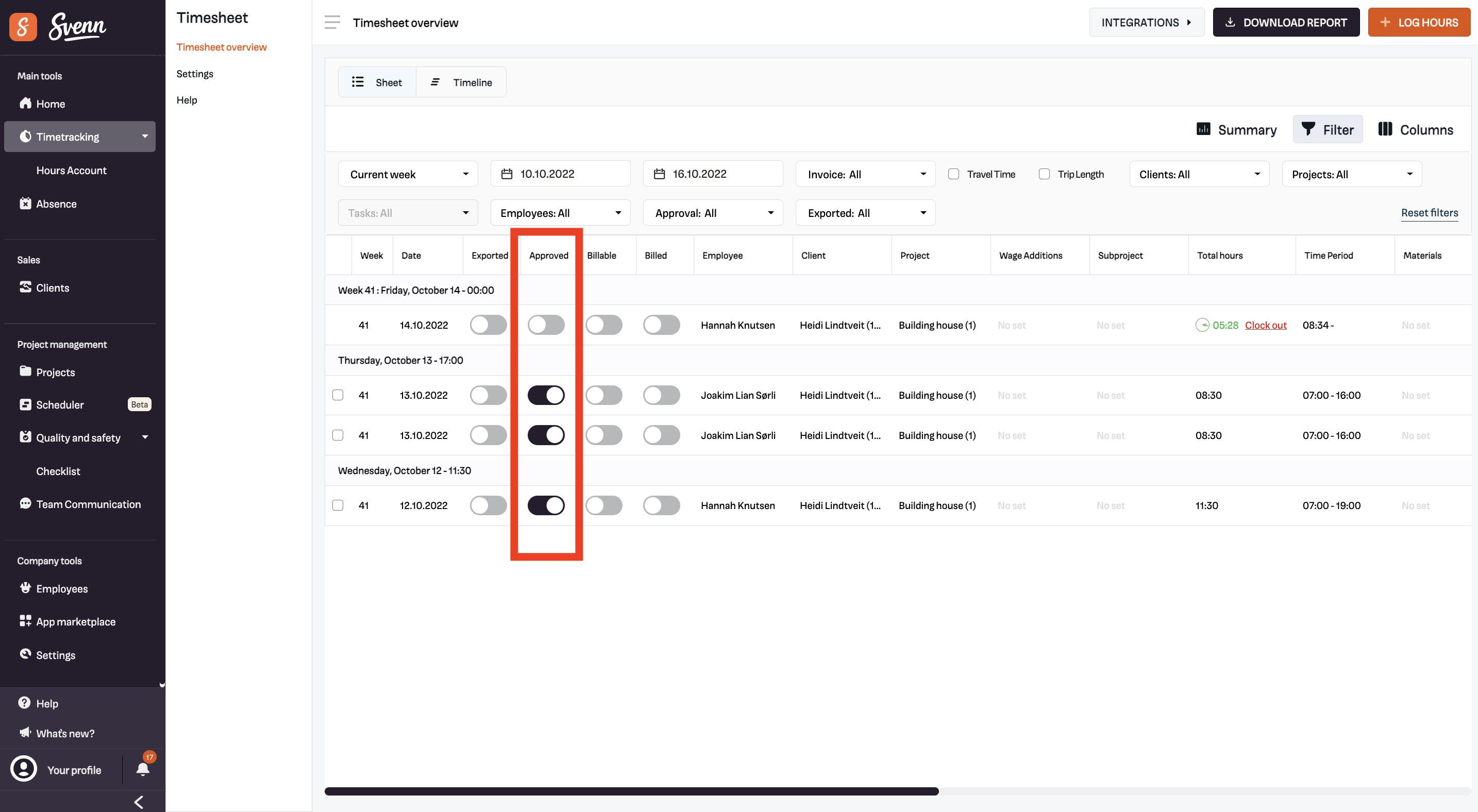
Then I press the "Integrations" button and select Tripletex.
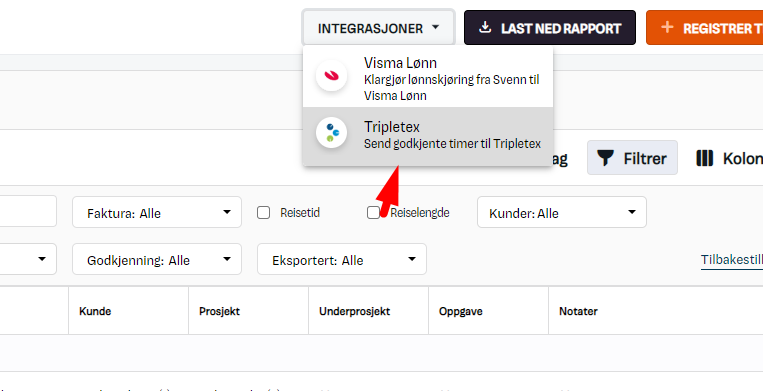
Approve that the hours are sent to Tripletex. We only send hours that have been approved and have not been "Exported". When the hours have been sent, they are marked as "Exported", so that you know that they have been sent from Svenn.
Tip: Remember that you can filter the hours on whether they have been exported or not from the hours filtering. It can be nice to use to find the hours that have not been sent to payroll.
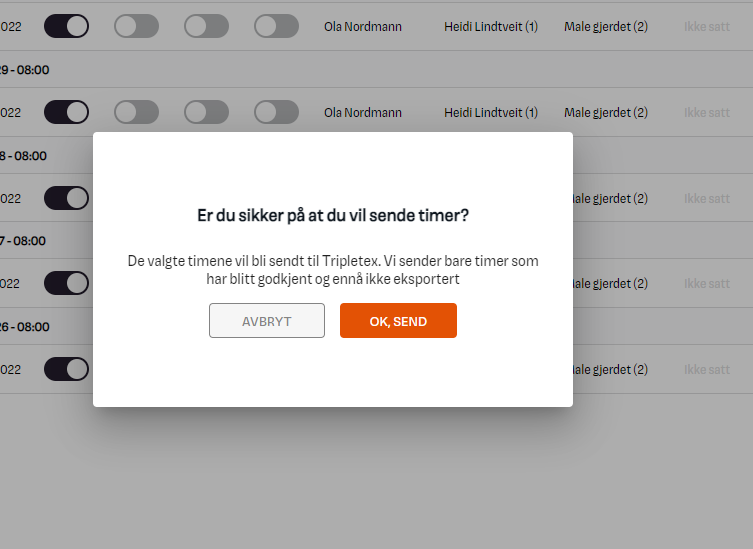
Log in to Tripletex, go to the time list and select the employee you send the hours for. The number of hours is now visible in Tripletex.
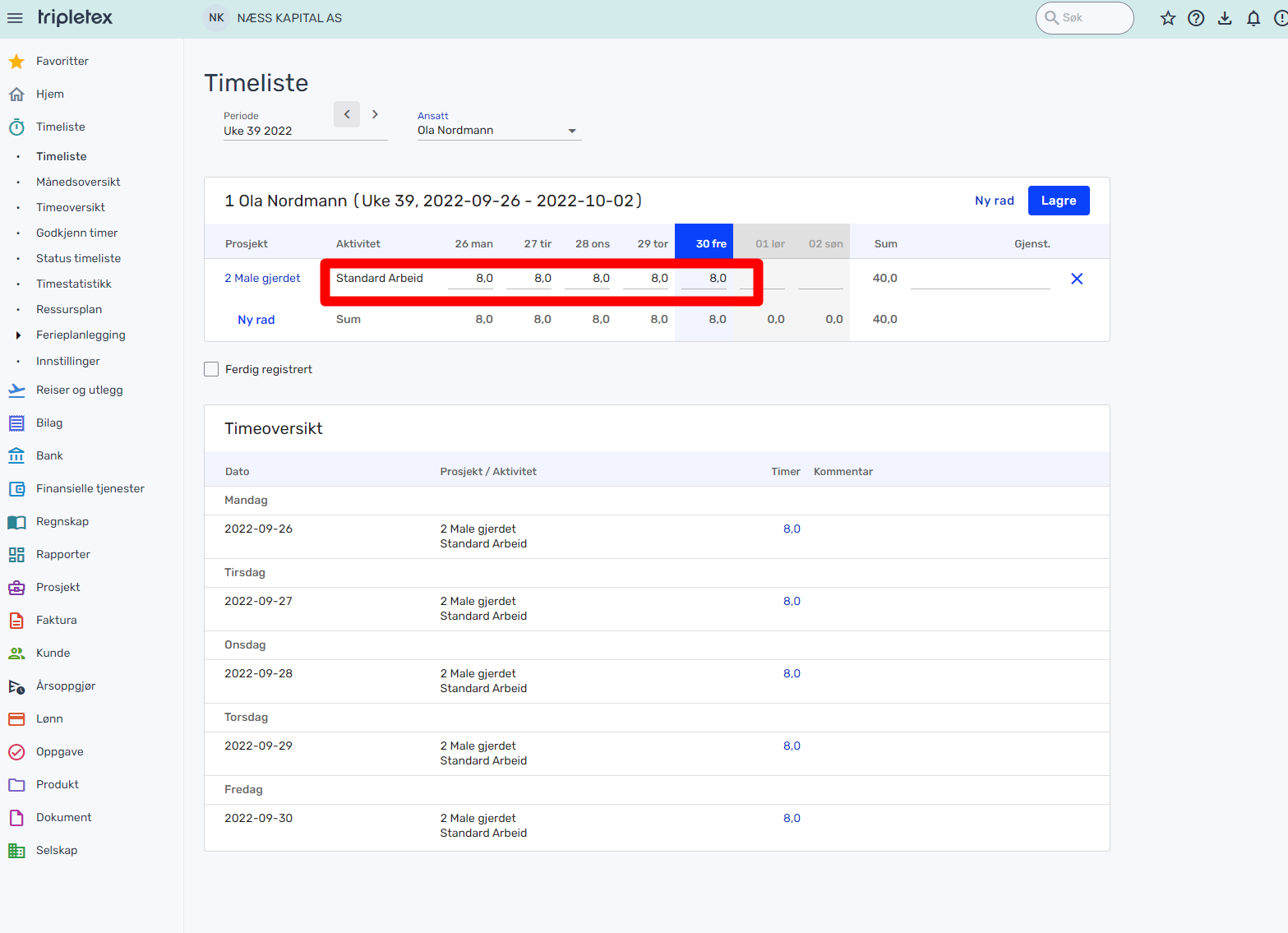
You can of course send more than 1 time entry and hours for several employees. If employees have many time entries in Svenn, we collect them together and send them over in a grouping based on day, project, and various activities (tasks and tags).
Hour matrix
A time entry usually contains more information than just the number of hours. Based on the content, different data is sent to Tripletex. Below you can see a matrix of how the hours are sent from Svenn to Tripletex based on what the time entry contains:
Tables can't be imported directly. Please insert an image of your table which can be found here.
Project
Task
Tag
Result
Yes
No
No
Standard activity is set in Tripletex.
No
No
Yes
Internal activity is set in Tripletex based on tag. If the tag is not found, it is created in Tripletex as a new internal activity.
Yes
No
Yes
Standard activity is set in Tripletex.
No
No
No
The hours are not sent to Tripletex as the project or tag is required.
Yes
Yes
Yes
We consider the project activity to be a higher priority than the internal activity on an hour entry. Tasks in Svenn are used as project activities in Tripletex.
Send project activities (Tasks)
You must choose a project activity when you enter hours in Tripletex towards a project. We have solved it so that tasks in Svenn = Project activities in Tripletex.
Example:
John Johnson has a time entry in Svenn:
Hours: 07:30
Project: Paint a wall
Task: Projecting
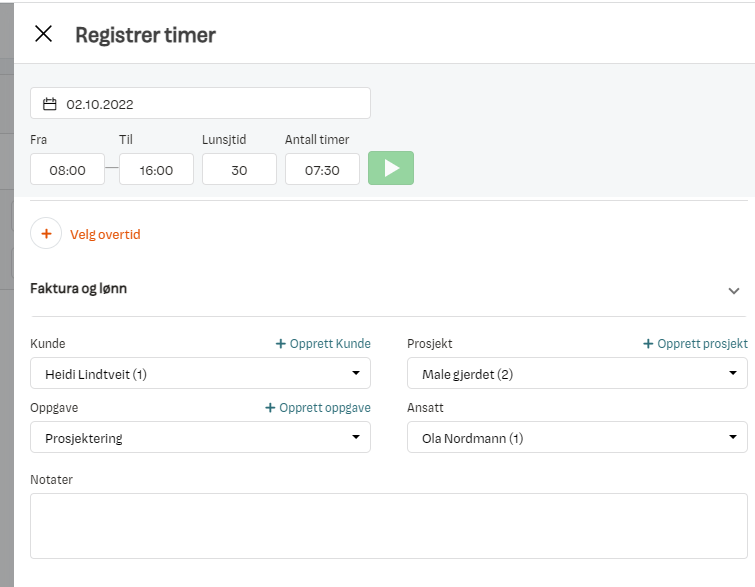
If we send this timesheet to Tripletex, we will create a project activity called "Projecting" and send the number of hours attached to the project.
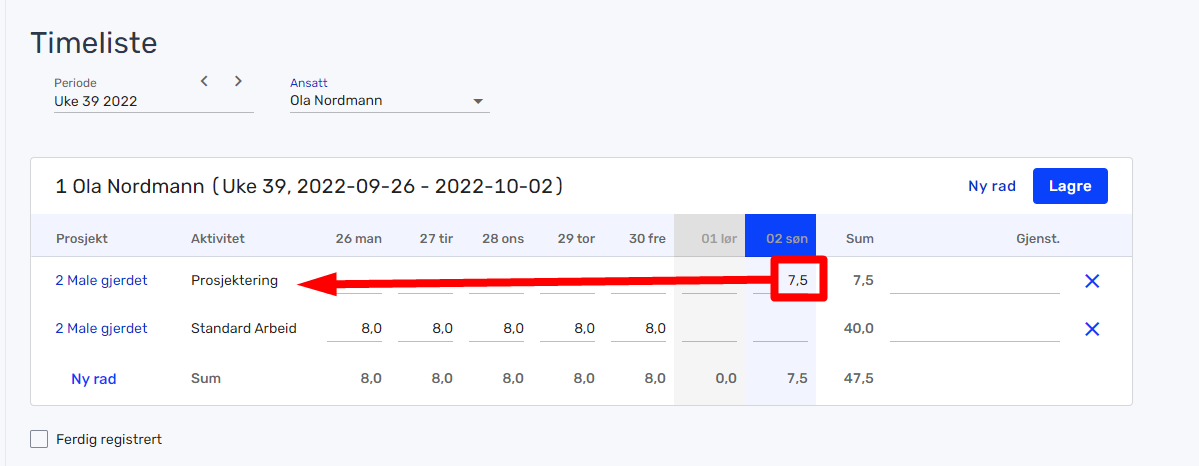
In order for this to be the easiest for you and your employees, we recommend that you set up "General tasks" in Svenn, which are similar to "Project activities" in Tripletex.
General tasks in Svenn are available on all projects, so you will not have to create all the tasks on every project that you have already created or will create in the future.
Tripletex project activities:
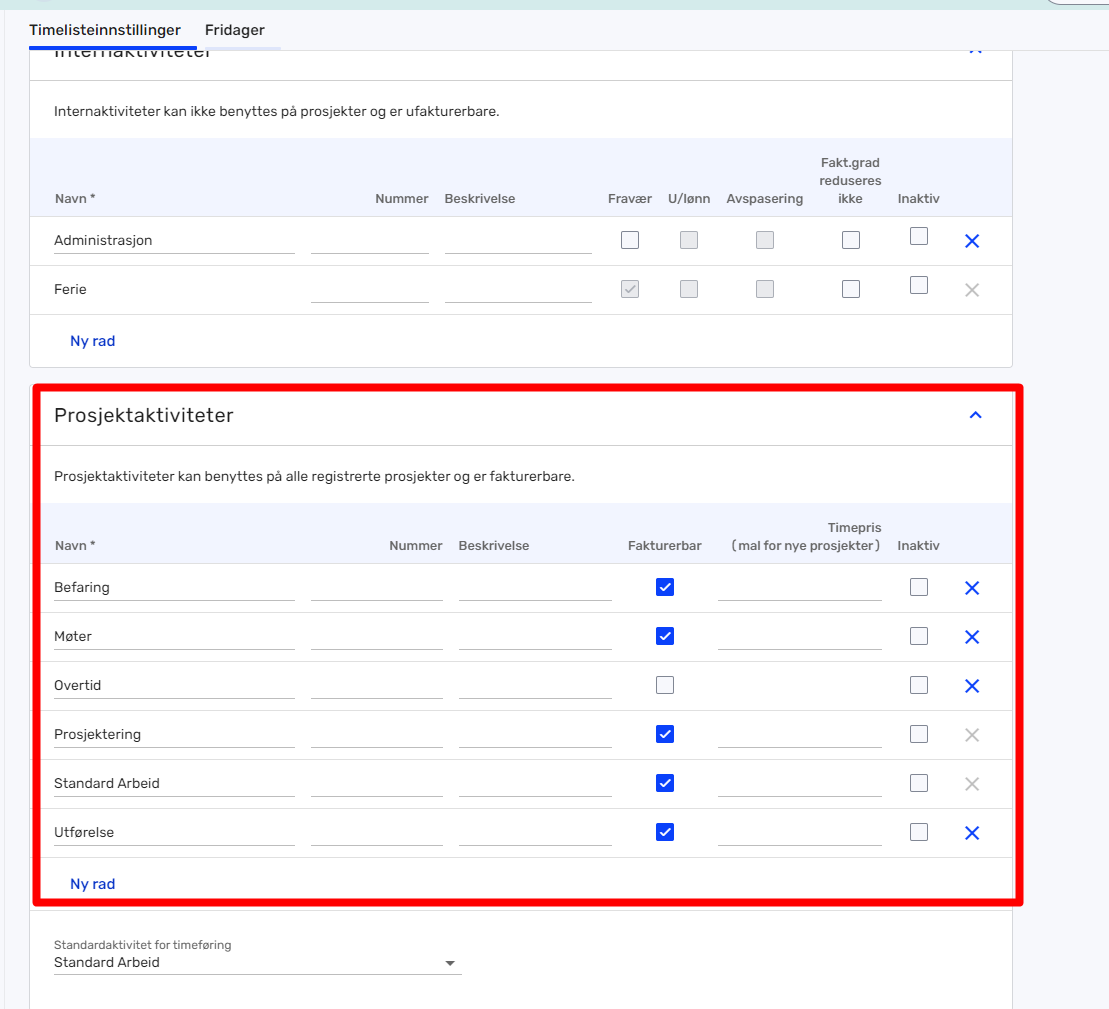
Svenn General tasks:
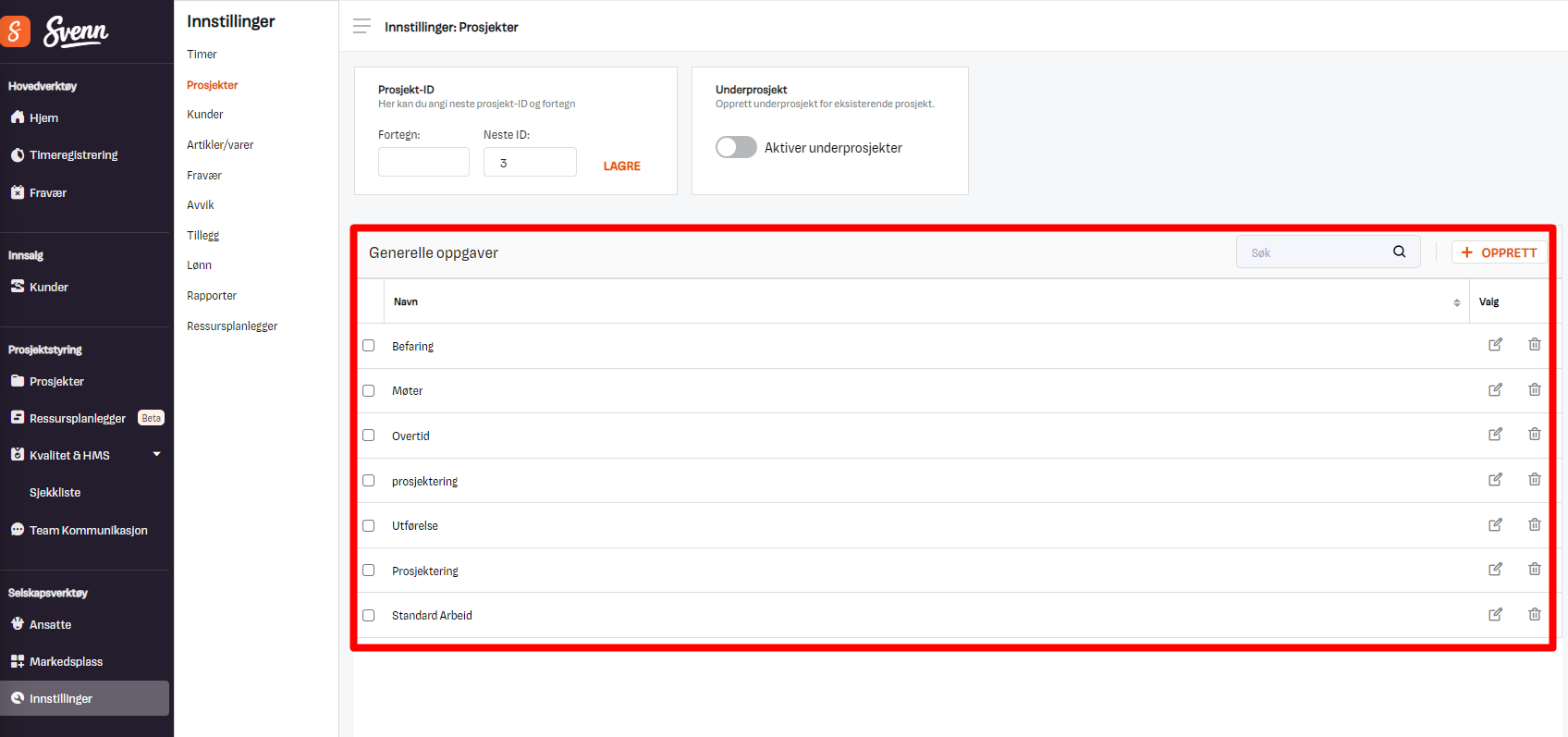
Send internal activities (tags)
We call activities, which are not linked to projects, internal activities. These activities are not billable. If you want to send over hours that are attached to an internal activity, you can do this by using tags.
Example:
First, you create the tags you want in Svenn under Settings -> Time tracker -> Tags. We recommend that you use the same list as you have under "Internal activity" in Tripletex.

Then create a time entry that contains a tag. In this case, it is "Administration". Remember that these time entries must not have a project on them; if they do, they will not be perceived as internal, but as project-based.
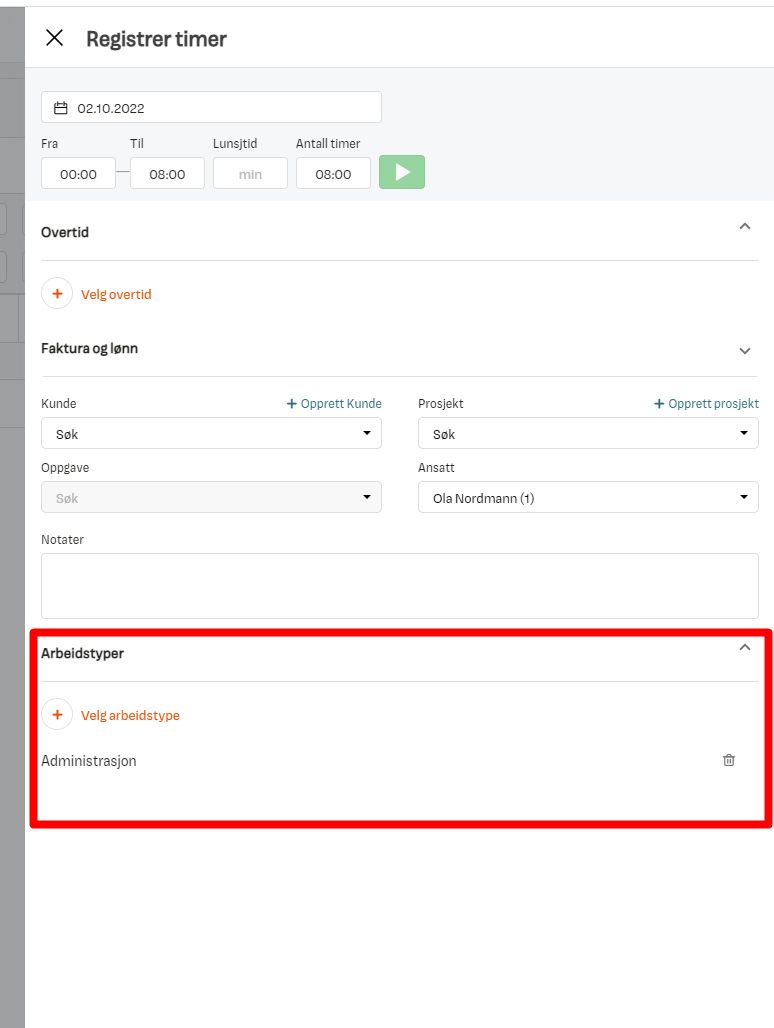
Send the hours to Tripletex and you can see that an internal activity called "Administration" has been created with the number of hours sent over.
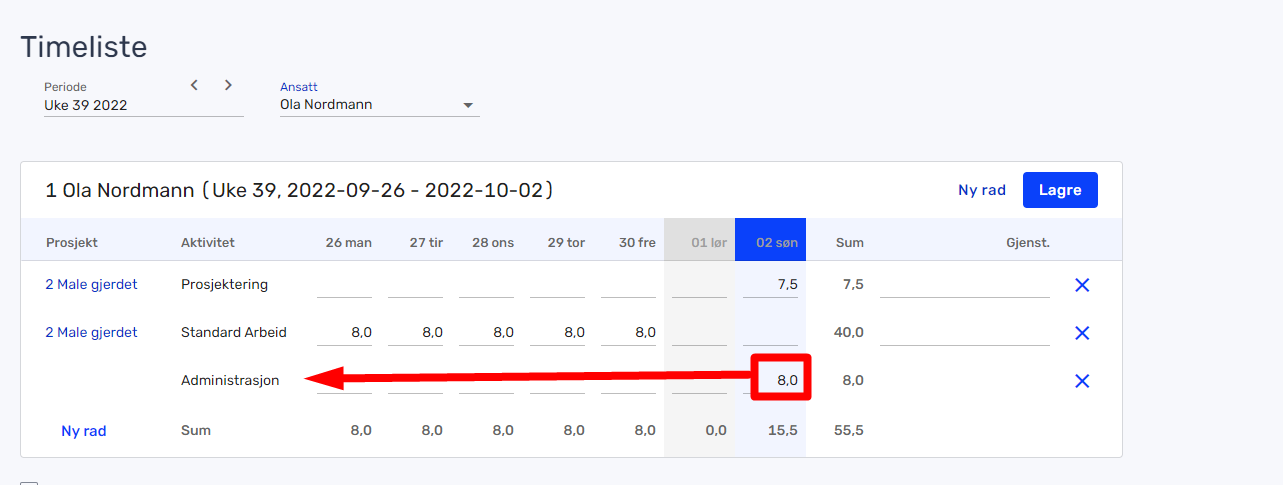
Overtime
Setup
In order to invoice overtime on a project in Tripletex, a project activity must be created for each overtime rate. Go to time list settings in Tripletex and create, for example, overtime 100% and overtime 50%.
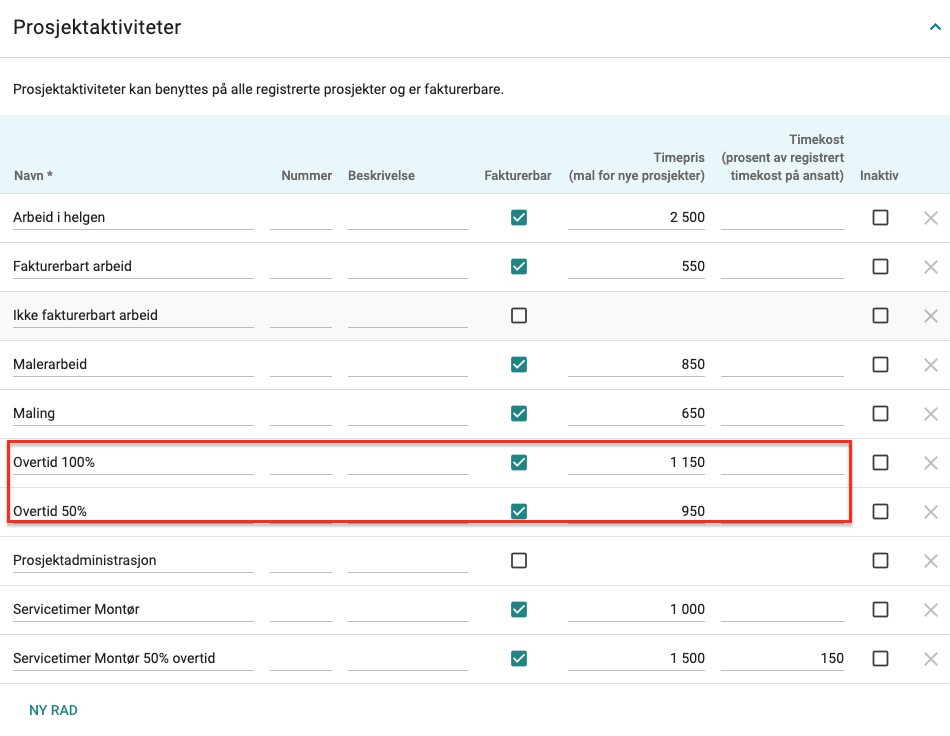
In order for the employee to be paid the overtime as salary, the hours must also be connected to a salary type for overtime (i.e., the percentage rate in addition to the ordinary hourly wage = hourly wage + overtime percentage). In order to do this, we need to link the project activities for overtime to the salary types for overtime.
NB: In order to be able to link a salary type to project activities in Tripletex, you will have to ask the Tripletex support team to switch this on for you. Please contact Tripletex support and ask them to set it up.
Go to project activities, and in the "Salary type hourly salary" tab, link the salary type that you use for overtime. If you are unsure, we recommend that you contact your accountant for assistance.
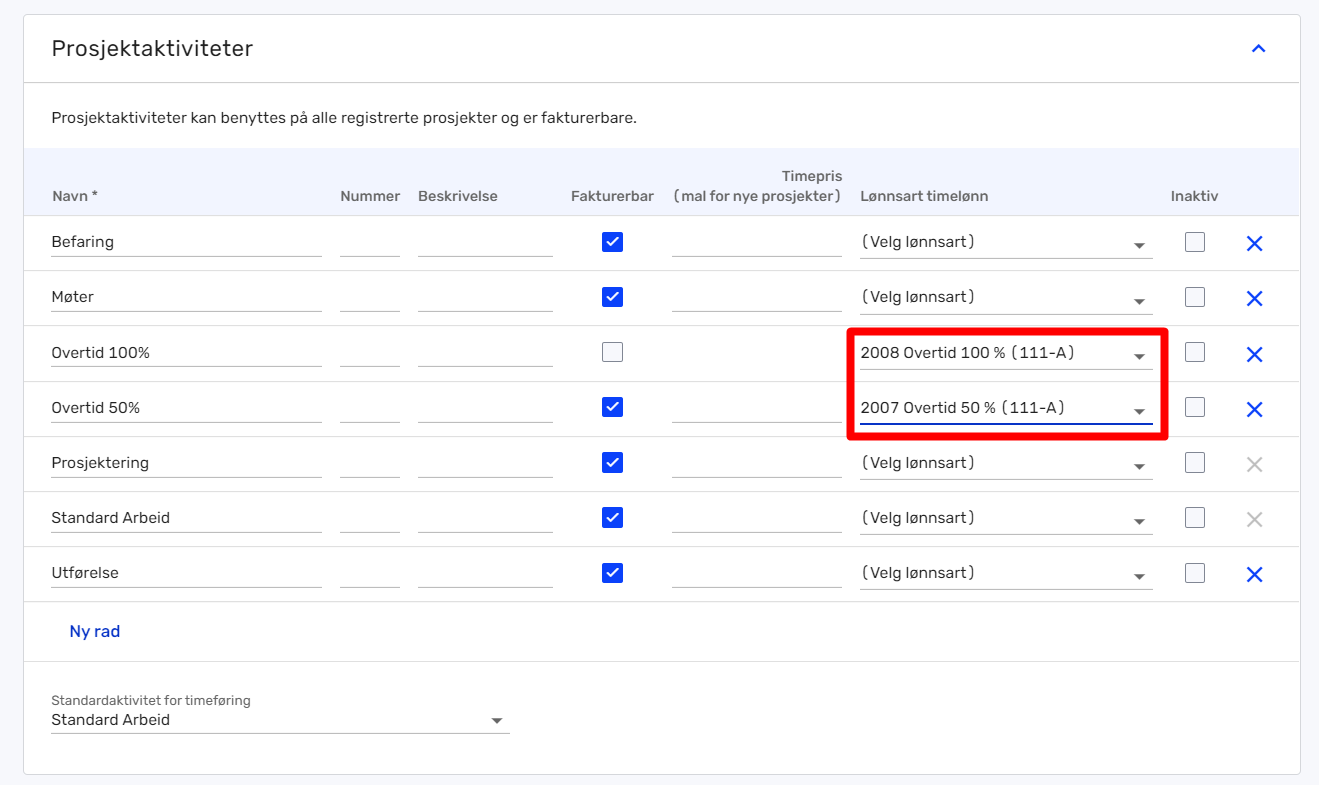
Send overtime
Svenn sends overtime as hourly wages + overtime percentage to Tripletex. Overtime that has been set to hour entries in Svenn, is sent over to Tripletex as project activities.
Let us look at an example:
From: 08:00
To: 20:00
Overtime 50%: 16:00-18:00
Overtime 100%: 18:00 - 20:00
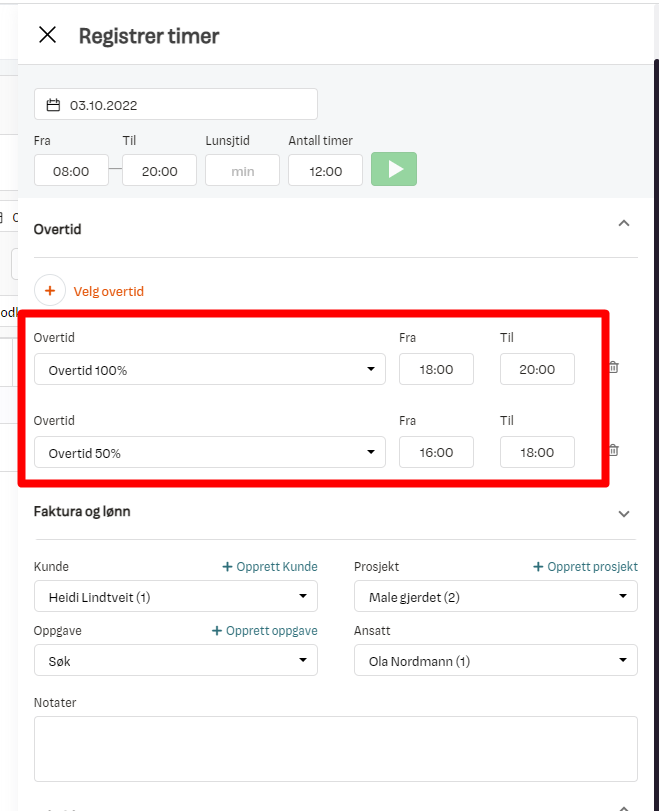
After we have sent this schedule to Tripletex, it will look like this:
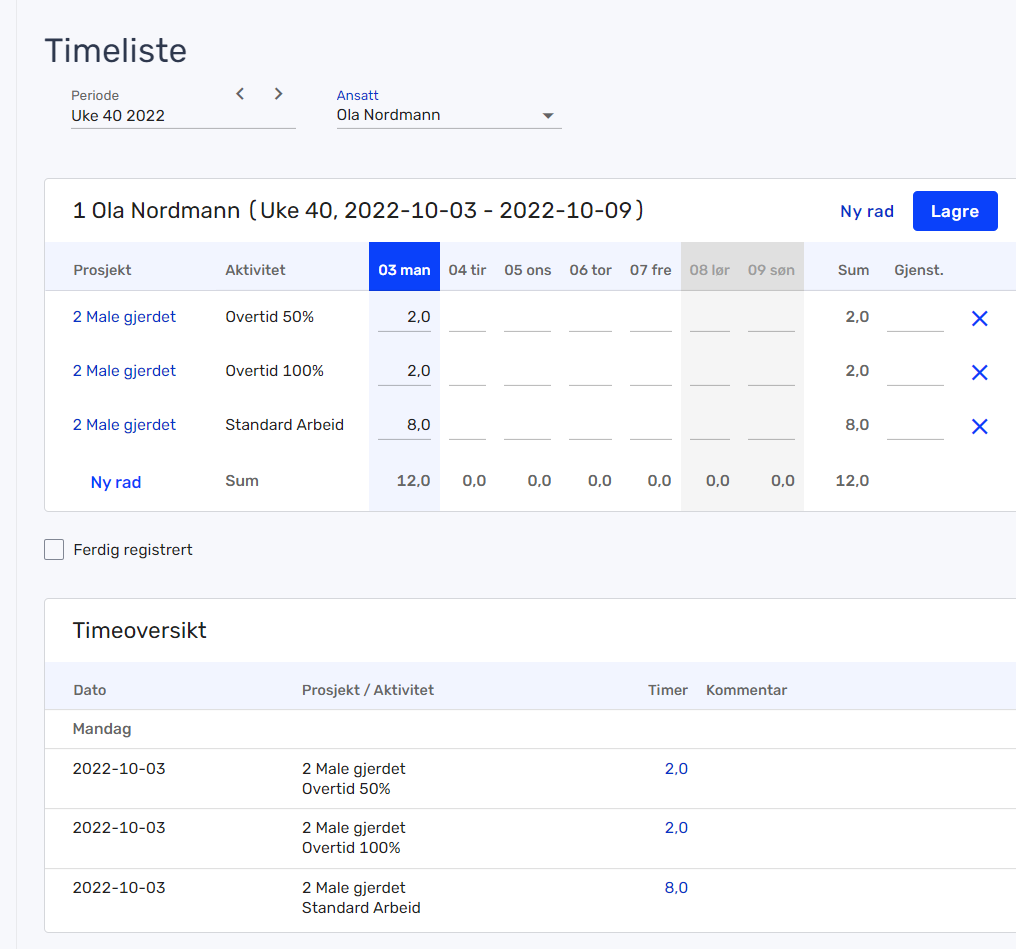
Since we have set up the project activities against a salary type, it is automatically entered correctly in Tripletex for further payroll management.
Frequently asked questions
What happens if the standard activity is not set in Tripletex?
The hours will not be sent, and there will be an error message in the logs in Svenn, stating that the standard activity has not been set.
What happens if I have a task on a time entry in Svenn that I want to send over, and which is not a project activity in Tripletex?
We create a new project activity in Tripletex and after that send the hours.
What happens if I have several tags on a time entry and send them to Tripletex?
If you send, for example, 2 hours that have the work type "Administration" and "Internal meetings" associated with them, both of these will have 2 hours added to them as internal activities in Tripletex.